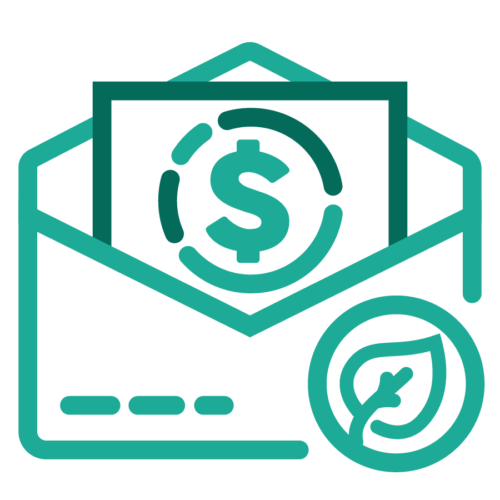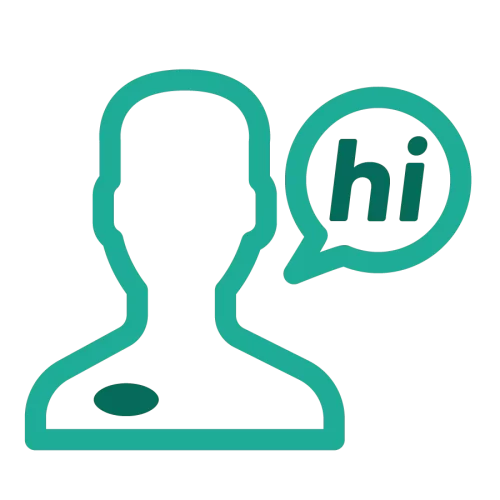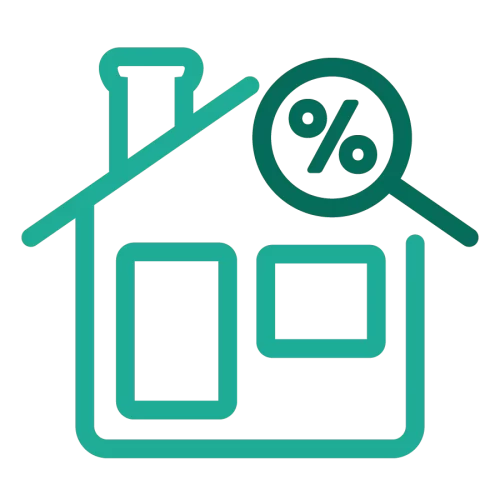Online Banking
With Online Banking, Torrington Savings Bank helps you handle your banking with more convenience. If you have internet access – you have 24/7 access to your TSB accounts.
Features of Online Banking:
- View account balances
- Monitor account activity and view history
- Transfer between accounts
- Transfer money to and from an account you have at another financial institution
- Receive paperless bills (e-Bills) directly from many companies and manage your payments within Online Banking when you enroll in Bill Pay account services
- Pay bills within minutes and schedule recurring payments
- eStatements
- eNotices
- Customizable alerts
- View check images
- Export account transactions to Quicken™ or Microsoft Money®
- Stop payments on checks, order checks, contact us securely, submit travel notifications, CD Renewal and debit card replacement forms, and more self-service options available
- Open Deposit Accounts Online
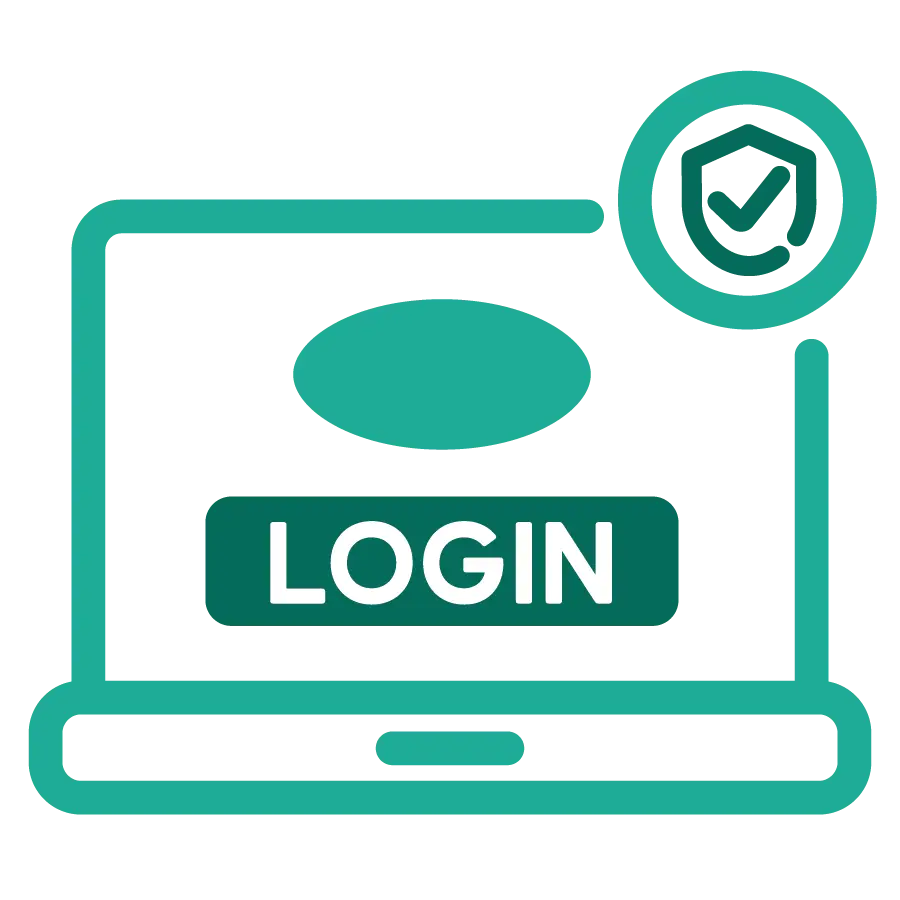
Online Banking FAQs
There are both daily and monthly limits for Mobile Check Deposits. Most customers have a $5,000 daily and $20,000 monthly limit per rolling 30-day period.
eNotices are electronic versions of some notifications that would otherwise be mailed to you. These include:
NSF Notices
Overdraft Protection Transfer Notices
No more waiting for paper documents to arrive in your physical mailbox. By enrolling in eNotices, you will receive notification the day after you become overdrawn, allowing you to take action to prevent further overdraft items. Set up alerts for eNotices and you will receive an email whenever you have an eNotice to view.
Once you enroll in eStatements you will be able to view your account statements for up to 84 months.
If you have forgotten your password, the “Forgot Password” feature will allow you to reset your password.
To change your password, follow these steps:
- Step 1: Select “Forgot your password?” on the sign in page.
- Step 2: Enter the requested personal authentication information. Click “Submit”.
- Step 3: Enter and confirm your new password. Click “Submit Password”.
Once your password has been changed, you will receive immediate access to your online banking. If you have questions regarding these steps, please contact our Customer Care Center at (860) 496-2152.
Please make sure we have the most current primary phone number and/or email address on file. This information can be verified under My Profile within Online Banking. If you need further assistance, please contact Customer Care Center at (860) 496-2152.
- Log in to Online Banking and click the “Profile” menu found at the top of the page
- Select Banking Services > “eDocuments”
- Select “Electronic” under “Document Delivery Preferences” next to the account(s) you wish to enroll in eStatements
- Review the Electronic Document Agreement and Disclosure
- Click “Accept & Update Preferences”
Often, only the biller/payee name and account number are required, although some do require an additional field for validation, such as ZIP or phone number.
- Log in to Online Banking and click the “Profile” menu found at the top of the page
- Go to Banking Services > “eDocuments”
- Click “View eDocuments” next to the account you wish to enroll in eStatements.
- On “Account eStatement Enrollment” screen verify your email address and click “Next”
- Click on “Open” to read the Electronic Document Agreement and Disclosure
- Notate or copy the PDF Acknowledgment Code at the bottom of the PDF
- Input or paste the code in the PDF Acknowledgment Code box and click the “Submit” button
- Repeat above steps to enroll additional accounts
The system will automatically show you the earliest available date for that biller/payee. All payments requiring paper checks will require 5 business days for processing, so please plan your payment requests accordingly.
To enroll in eNotices:
- Log into Online Banking or the TSB mobile app
- Click or tap the “Banking Services” under the My Profile icon
- Select eNotices
- Review the disclosure
- Click or tap “I accept the terms of this agreement”
- Select which eligible accounts and you want to enroll and what specific account activity you want to receive communications on
Click the “Add Biller” button. Search for the biller in the “Search” bar. When adding a major biller/payee, the biller/payee information has already been identified by the Online Bill Pay system, therefore, all you need to do is enter your account information for that major biller/payee. For smaller businesses or local businesses, the biller/payee information may not be readily available; therefore, you may need to enter more information about the business such as mailing address and phone number.
If you have forgotten your User ID, you can do one of the following:
- Choose “Forgot your User ID?” on the Sign In page. You’ll be asked to provide information to verify your identity. Choose “Send me a text message” or “Call my phone” to verify your account. We will send you a verification code. Next, your username will be send to you via the email address we have associated to your account.
- Or if you are not able to retrieve or reset your password, please call the Customer Care Center at (860) 496-2152.
You must write “Mobile Deposit Only at TSB” on the back of your check prior to capturing the check images. Deposits submitted without this endorsement will be rejected.
If you do not have enough money in your account on the “Deliver By” date, the payment will still be sent to the biller/payee and you could receive an insufficient funds charge (as disclosed in our schedule of fees.) We will try to collect payment a second time within 24-48 hours. If at that time you still do not have sufficient funds, a second insufficient funds charge may be assessed. At times, we may work with the biller/payee to try and reverse the payment. If the payment cannot be reversed, we will contact you directly to satisfy your outstanding balance. Your access to Online Bill Pay may also be restricted for payments resulting in insufficient funds.
The Service will bear responsibility for any late payment related charges up to $50.00 should a payment post after its Due Date as long as the payment was scheduled in accordance with the following guidelines:
- When scheduling Bill Payments, you must select a Scheduled Payment Date that is no later than the actual Due Date reflected on your Biller Statement unless the Due Date falls on a Non-Business Day.
- If the actual Due Date falls on a Non-Business Day, you must select a Scheduled Payment Date that is at least one (1) Business Day before the actual Due Date.
- Scheduled Payment Dates must be prior to any late date or grace period. The system will automatically show you the earliest available date for that biller/payee.
- All payments requiring paper checks will require 5 business days for processing, so please plan your payment requests accordingly.
The method of payment is determined by the biller/payee. Some biller/payees may also set certain dollar limits to what payments are sent electronically and what payments are sent by check. This means that your payment could be sent electronically, and other times, a payment to that same biller/payee could be sent via check. The system will also send more check payments out initially while it establishes your normal behavior. All payments requiring paper checks will require 5 business days for processing, so please plan your payment requests accordingly.
To help safeguard you against fraud with our enhanced Online Bill Pay, every payment is evaluated to ensure that it is within your normal behavior as well as a within the normal behavior for that biller/payee. If we have any questions regarding any of your payments, the payment may be held for 48 hours while we try to contact you for verification. If we are unable to contact you, the payment may be cancelled.
Connections to Quicken® or QuickBooks® software can be setup through Self-Enrollment via TSB Online Banking by selecting Banking Services / Quicken and QuickBooks®.
You can re-order checks from within your Online Banking profile through the “Banking Services” menu.