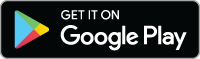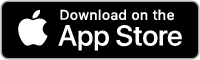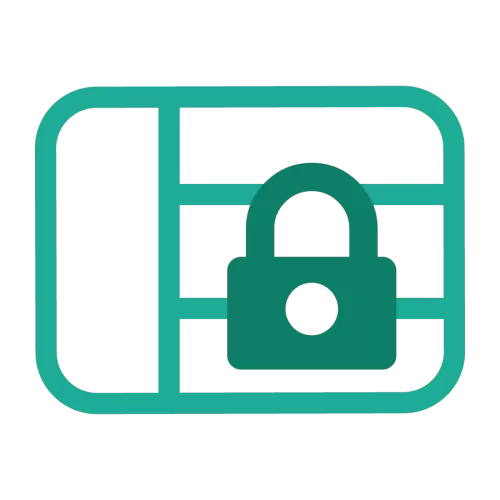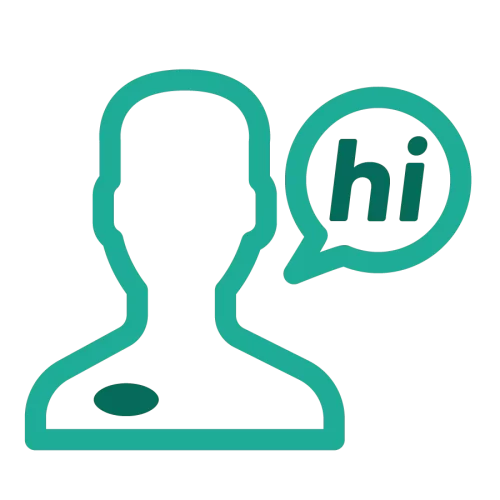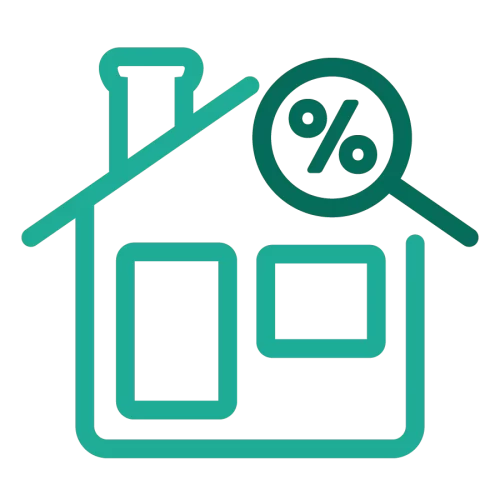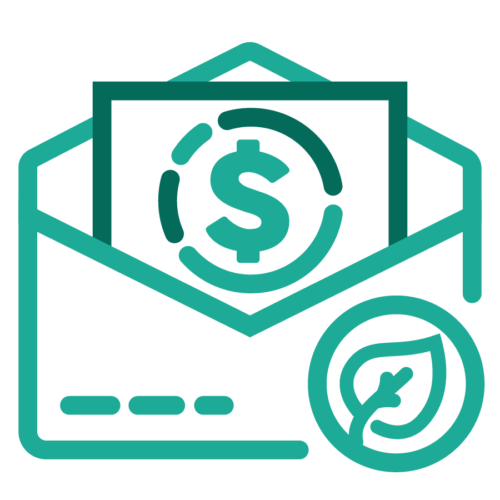Mobile Banking
When it comes to banking on the go and at all hours– our mobile banking deserves two thumbs up!
Mobile Banking Features
- Deposit Checks
- View Account Balances
- Make Transfers
- Open Deposit Accounts
- Set up Customizable Account Alerts
- Set Card Controls or Card Alerts on your TSB Business or Personal Debit Card
Download the TSB Mobile App today!
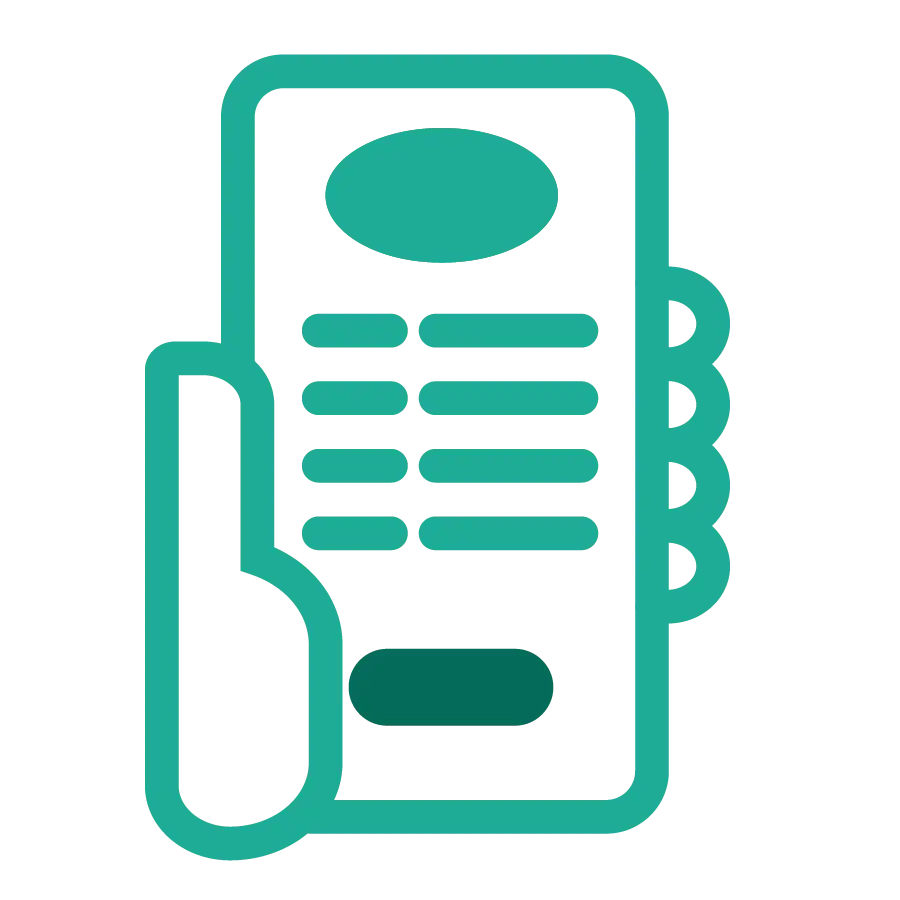
Mobile Banking FAQs
Push notification enrollment can be managed within the Mobile Banking app.
- Open the Torrington Savings Bank mobile banking app
- Select My Profile > Banking Services > Manage My Alerts > Push Notification Enrollment
- Once enrolled, select Manage My Alerts to choose the desired notifications
If you have forgotten your User ID, you can do one of the following:
- Choose “Forgot your User ID?” on the Sign In page. You’ll be asked to provide information to verify your identity. Choose “Send me a text message” or “Call my phone” to verify your account. We will send you a verification code. Next, your username will be send to you via the email address we have associated to your account.
- Or if you are not able to retrieve or reset your password, please call the Customer Care Center at (860) 496-2152.
To enable biometric ID, toggle the button to green on the TSB app login screen. Select “OK” on the confirmation screen.
You can also set up biometric verification by going to Settings in the TSB Mobile app and selecting “Manage Biometrics” under the “Banking Services” menu.
Please note: In your device Settings you’ll need to first register and set-up your Face ID/Touch ID or fingerprint.
You can self service using the “Forgot your password” prompt on the log in screen. Please contact us at (860) 496-2152 if you need further assistance.
We are certain that you will enjoy the functionality of Torrington Savings Bank’s Mobile Banking product. While mobile banking is a safe, effective method of conducting your banking transactions, you should keep in mind the following precautions:
- Password-protect your mobile device and lock your device when it’s not in use. Keep your mobile device in a safe location.
- Never disclose personal information about your accounts via text message, i.e. account numbers, passwords, or any combination of information that can be used to steal your identity.
- If your mobile phone is lost or stolen, immediately contact your financial institution.
- Do not hack or modify your device, as this will leave it susceptible to infection from a virus or Trojan. When possible, install mobile security software on your device. Consult your mobile device carrier for security software.
- Be aware that malware exists and fraudulent applications will continue to pop up.
- Don’t download applications onto your phone without checking them out first. Verify the legitimacy of an application with your financial institution before downloading it to your smartphone- verify that the app publisher or seller is your financial institution, or if possible, go through your financial institution’s website to download the application.
- Report any banking application that appears to be malicious to your financial institution right away.
- Monitor your financial records and accounts on a regular basis. This will enable you to spot any suspicious activity.
For additional Security information please visit: TorringtonSavings.Bank/Security
For questions regarding Card Controls or to report fraud please contact us at (860) 496-2152 or visit TorringtonSavings.Bank for more information.
Yes, with a single tap, you can immediately disable a debit card. When a card is blocked, new purchases and ATM transactions are declined. You can easily remove the block on the card at any time. Changes are immediate.
- Sign in using Torrington Savings Bank’s Mobile Banking app
- Select Cards from the menu
- Swipe through to select the required card
- Tap the Block Card. The Block Card option turns green.
Card Alerts allow you to receive push notification or e-mail alerts notifying you of recent debit card transactions. You can activate or deactivate card alerts, set card alerts for all transactions, international transactions, transactions over a specified maximum amount, or specific types of merchants and/or transaction types.
Card Controls allow you to take control of your Torrington Savings Bank Debit Cards through online banking or the TSB Mobile App, so you can define when, where, and how your card is used. With a few taps, you can instantly block all transactions, restrict card usage to specific types of merchants and/or transaction types, or specific geographical regions.
Details:
Your mobile carrier may charge for internet access and/or text messages. Message and data rates may apply.
Business Terms & Conditions Consumer Terms & Conditions